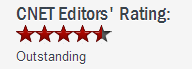How to use RAM Disk
How to use RAM Disk 



Most users use RAMDisk to speed up applications like: Games, Internet Explorer cache for faster web surfing Audio and Video editing, CAD programs, Software compilers, Databases, Speeding up CD duplication SETI processing, TEMP files, Swap space, Web server cache, Custom applications with high I/O, high bandwidth, or high security requirements. Some users like the security of the RAMDisk because if you do not choose to back up the RAMDisk, all information will be wiped upon power loss or shutdown. Since RAM cannot store any trace of information without power, you know the information is gone for good (not just hidden on a track of a hard drive that can be easily undeleted and even recovered after successive over-writes).
An additional feature of a RAMDisk is that it will never wear out. You can access it at maximum bandwidth 24/7/365 without fear of mechanical failure, or fragmentation (a RAMDisk can become fragmented just like any other disk, but it does not take a performance hit like a physical disk does when it becomes ragmented). A RAMDisk operating at maximum bandwidth does not produce excessive heat, noise or vibrations.A long time to run one program will lead to the same sector of the hard disk be read and written frequently, there will be a bad disk sectors. Use a RAM disk can avoid such a situation. Another reason for using a RAM disk is security or privacy. Once the computer is restarted or shutdown, the contents of the RAM disk are lost (when the auto-save feature is disabled). For some services or applications, this is an important attribute that contributes to the protection of sensitive data or information.
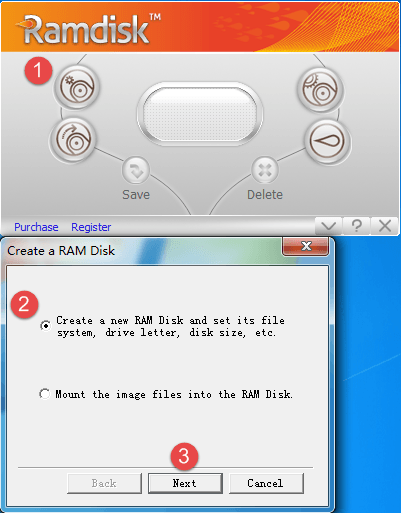










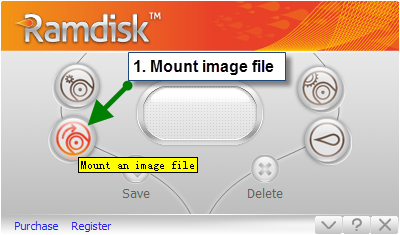


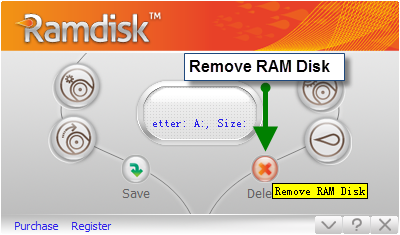
If you'd like to free up the memory used by your RAM disk or modify the file system, drive letter , and disk space of your RAM disk, you need to remove it from your RAM drive.


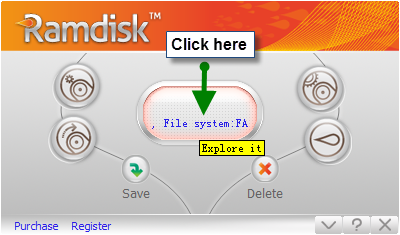
Once the RAM disk is mounted (displayed in the interface), you can view its contents or edit it as you would edit files in Windows Explorer.
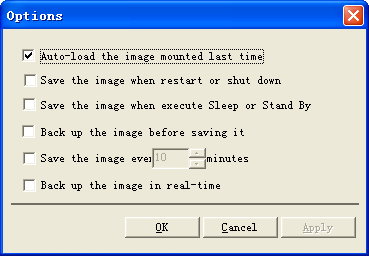




Keep the most recently used RAM disk image loaded in GiliSoft RAMDisk when you restart system. If check this option but your RAMDisk not create with an image file, it will create an same size Empty RAMDisk when system next startup.

Save your RAM disk image automatically when you turn off or restart your PC.

Save your RAM disk image automatically when your computer goes into Sleep or Hibernation mode.

Automatically makes a secondary backup of the data in your RAM disk when you save it as an image. In the event of a system crash or power loss, the image file will still be preserved. Note: If you load the image after a system crash, GiliSoft RAMDisk will ask if you want to repair the image.

Data in the RAM disk will be saved as an image at pre-set intervals.

The image file is automatically saved if any changes are made to the RAM disk. Note: This setting will not take effect until you reload an image or re-create a RAM Disk.
If you use IE browser,please read the following steps:


If you are using other browsers:



 Increasing Performance and Optimization With GiliSoft RAMDisk
Increasing Performance and Optimization With GiliSoft RAMDisk